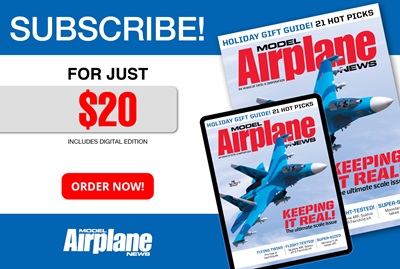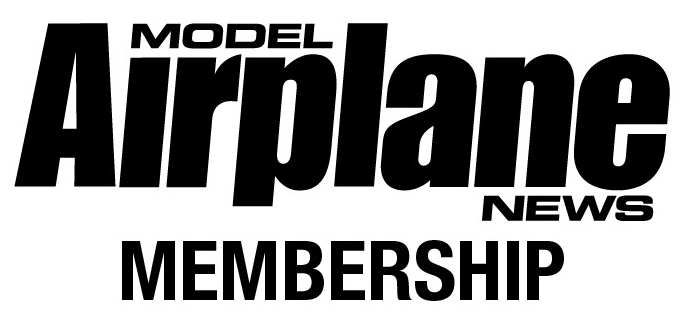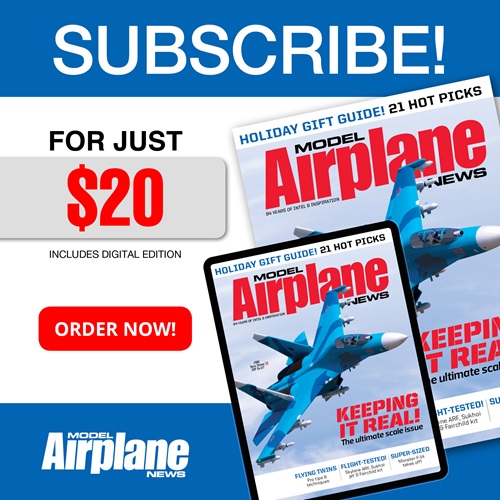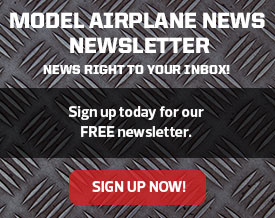FPV upgrades Part 2
On Screen Display (OSD), Long Range UHF Radio System and 900MHz 8dBi Flat Patch Antenna
By: Kyle Matthew
Photos: Kyle Matthew
(See photos below)
/SPAN>
This month’s upgrades will focus on long-range operations. By now you may be getting comfortable with flying your FPV airplane and want to start pushing the limits of the system. Well, these upgrades will fit the bill nicely. I’ll be adding three new items to my system: the Eagle Tree Systems OSD Pro, Thomas Scherrer’s Long Range UHF System and a 900MHz 8dBi flat patch antenna. These are considered advanced upgrades; you should be very familiar with flying FPV before attempting any long-range flights.
Eagle Tree Systems OSD Pro
An On Screen Display (OSD) superimposes text and graphics onto the video feed, displaying real-time information from the airplane on the video screen. The OSD Pro is a powerful, modular, fully configurable Video/Audio OSD device. It provides graphics, voice announcements, alarms, acoustic variometer with total energy compensation, home arrow, Return to Home (RTH), failsafe, “RADAR,” waypoints, a flight simulator for testing and many other features. The information displayed can be as simple or advanced as you like, depending on how you configure the display, and on which optional Eagle Tree sensors are connected.
At first blush the, OSD Pro can seem quite intimidating with its multiple connector pins, battery connectors, cables and 15-page technical manual. I’m here to tell you that it is not as complicated as it may seem. The manual is straightforward and user-friendly. In addition, Bill Parry from Eagle Tree Systems is extremely helpful and accessible.
The OSD Pro has too many features to discuss in depth here, so I will focus on those I use the most. My OSD Pro package includes the 100A eLogger V3 with integrated Deans-style connectors, the OSD Pro Expander and a 10Hz GPS Expander. In order to decrease interference from the 900MHz transmitter, I placed the GPS near the tail of the Easy Star. Since the OSD Pro, eLogger V3 and barometric altimeter are all located under the canopy, I needed a 12-inch GPS extension cable to reach that far back.
Hook-up and Setup
To use your OSD Pro you’ll need the OSD Pro Expander and either the eLogger V3 or Data Recorder. The OSD Pro Expander, eLogger V3 and GPS Expander are usually sold together in one package. If you already have an eLogger or Data Recorder you can just buy the OSD Pro and any other sensors separately. Several optional sensors and accessories are available from Eagle Tree to further enhance your OSD Pro, such as a barometric altimeter, pitot airspeed sensor, temperature sensors and many more. I chose to use a barometric altimeter; the GPS can display altitude readings, but I feel the barometric altitude tends to be a little more accurate.
Connecting the OSD Pro is a straightforward operation; just follow the manual and you’ll be done in no time. You should note that if a microphone is connected to the OSD Pro, its output is routed to the audio output when no announcements are being made. When it is time for a voice announcement, or the variometer is sounding, the audio output will automatically switch.
Ideally the Aux1 and Aux2 inputs are assigned to two toggle switches on your radio, such as the “Gear” or “Aux” toggle switches. Two receiver input channels (Aux1/Up-Down and Aux2/Select) are required to configure the OSD Pro via the on-screen menus. Only one receiver channel (Aux1) needs to be dedicated to the OSD Pro. The other receiver channel (Aux2) can be shared between the OSD Pro and another feature of your model (i.e. pan/tilt). Many of the advanced features of the OSD Pro are configurable through the on-screen menus, and the RTH feature generally requires in-flight testing and configuration via these menus. If you plan on using the RTH feature, you’ll need to connect the throttle, aileron and elevator to the OSD Pro as well.
Connecting the OSD Pro to the eLogger V3 is as simple as a plugging in the four-pin wire with black connector into the “LCD/TX” port of the eLogger V3. The GPS Expander and barometric altimeter are connected directly to the eLogger V3.
Configuring the OSD Pro with PC
Some of the features of the OSD Pro are configured with a MS Windows application. Be sure to check for any updates to your Windows software and firmware, available on the Eagle Tree website under “support.” Once you get to the main screen, configuring the on-screen displays are easy using the drop- down menus. The OSD Pro supports two rows of user-configurable text data parameters along the top of the screen and two rows of parameters near the bottom of the screen. Each row can have up to five parameters, for a total of 20 parameters. I find that any more than two or three parameters per line will clutter the screen, making it hard to see the picture.
Additional features such as voice announcements, alarms, GPS waypoints, etc., are also configured here.
Operating the OSD Pro
After connecting and configuring the OSD Pro, it is now time to use it. I’ll touch on some of the features I find most useful (aside from the obvious advantages of having the basic airspeed and altitude displayed to the pilot) and let you explore the rest on your own.
—Home Arrow: The Home Arrow feature tells the pilot the direction of home base at all times via an arrow displayed on the screen. This feature alone can save the day when it comes to a lost pilot.
—RADAR: The plane icon (chevron) in this feature serves two purposes: the direction the icon is pointing indicates your present course, and the location of the icon on the screen provides a graphical representation of the position of the aircraft in relation to the takeoff point. The center of the screen marks the takeoff point; in this “bird’s-eye” view, the plane icon moves around the screen indicating your model’s location. The maximum distance and the “up” direction are configurable.
—Battery indicator: This indicator shows battery remaining in milliamp hours (MAH). Most of the time I fly, I’m relying on a timer to indicate battery life; when I hear it beep, it’s time to land. Now I have an accurate, real-time battery reading and can prepare my return home, approach and landing accordingly.
—Return to Home (RTH): This “save my bacon” function attempts to bring the plane into a holding pattern above the takeoff point if the radio signal is lost. It accomplishes this by manipulating the model’s flight controls and throttle based on your settings, using GPS and other sensor information. An on-screen RTH configuration wizard makes the programming process fast and painless. The RTH function may require trial-and-error testing, so the use of the built-in flight sim
ulator is helpful.
—Flight simulator: This lets you fly the RADAR icon around the screen, controlling altitude, throttle and turns with your RC radio. The control surfaces of your model will move during the simulation. This feature makes it easier to configure RTH and test various alarms and settings.
The Eagle Tree OSD Pro is intuitive, easy to use and brings much needed piece of mind to the long-range FPV pilot.
Thomas Scherrer UHF Long Range System
Thomas Scherrer’s Long Range System (LRS) operates on the UHF 433MHz and 444MHz bands, offers extreme range and consists of a 12-channel receiver, two antennas and a transmitter module. The system plugs into your transmitter and transmits on a different frequency than it normally does. This system also uses complex wide-band multiple Frequency Hopping Spread Spectrum (FHSS), making it virtually interference-free. The ultra-fast diversity antenna switching system limits antenna masking caused by the angle of the plane to the transmitter as it flies.
Converting my Futaba 9C transmitter was clear-cut with the Readymaderc “Plug in” LRS system. I removed the 72 MHz antenna and module, attached the 433 MHz module adapter and LRS transmitter with whip antenna, and I was ready to go. The LRS transmitter has three power settings (500mw, 1 watt, and 2 watt); normal flights should be at the 500mw or 1 watt settings. If the signal is suddenly lost, the 2 watt power setting may be used to regain control. Once the aircraft is closer or clear of the interference, switch back to low power. Extended use in the high power mode may cause damage to the transmitter.
To install the 12-channel receiver, I ran one antenna vertically in front of the motor from inside the belly hatch area. I attached the antenna to a wooden dowel using shrink-tubing for stability. Do not use metal or carbon fiber if you do this; use only non-conductive materials such as wood, fiberglass or plastic. The main element of the antenna and upper aerial should stay vertical. Next, I pulled the bottom half (lower aerial) of the antenna out of the hole and taped it on the outside of the fuselage. You want to separate the lower aerial from the feed wire by at least 30 degrees, if possible. The second antenna was taped to the outside of the fuselage, again ensuring the lower aerial was separated from the feed wire by at least 30 degrees
Installing the LRS was a fairly simple process; be sure to read the online instruction manual to ensure proper antenna placement for maximum range. I configured the receiver channels according to the standard Futaba setup, with the addition of: 5 – pan, 6 – tilt, 7 – OSD Aux 1, 8 – OSD Aux 2, and 9 – BEC. Channel 12 is reserved for the use of a Receiver Signal Strength Indicator (RSSI), which is a circuit that measures the strength of an incoming signal (this can also be displayed on the screen using the OSD Pro).
Flying
After installation, I bound the transmitter to the receiver and programmed the failsafe. The binding function stores the transmitter signal’s unique ID code, PPM frame rate and number of servos in the receiver. This must be done every time the number of servos is changed on the RC unit or another RC system is used (i.e. switching from a Futaba radio to a JR radio).
The receiver stores servo positions as a failsafe, which is recalled automatically in case the radio link is lost. This is a great feature, but I chose to use the RTH function on the OSD Pro as my failsafe. Both binding and failsafe programming are explained in the manual.
Just like any other conventional RC system, you should do a range check before each flight. Remove the transmitter antenna, move approximately 30 feet away, and check your controls with motor on/off and with video system on/off. If no interference is encountered, then reattach the antenna and go fly.
Flying with the LRS feels no different than flying with a regular 72MHz or 2.4 GHz system until the aircraft is over 2 miles away and you still have a rock-solid signal and full control. The mathematically calculated line-of-sight range, with high power in perfect conditions is 100km (61.2 miles). But to provide a good safety margin, it is recommended you stay within 3-5 miles, with the 500mw standard version and whip antenna. A 7 watt booster will triple that safety range (9-15 miles) with the whip antenna.
This system is produced by Thomas Scherrer and distributed through Readymaderc.com. Scherrer also makes a smaller 8-channel receiver, a “regular” range receiver and a 7 watt booster (for those who want extreme distance).
8dBi Flat Patch Antenna
Now that I’ve extended the aircrafts range, I need video systems that can keep up. Up until now I’ve been using the standard whip antenna that came with the receiver that gave me good range and 360 degree reception, but now I need more. A patch antenna, also known as a Rectangular Microstrip Antenna, is a type of polarized antenna that is used for receiving or transmitting (mostly used for RX with FPV) a radio signal from the direction its pointed (directional). A patch antenna will help cut down on interference from unwanted signals, allowing for better range. It consists of a single metal patch suspended over a ground plane, usually contained inside a plastic radome, which protects the antenna structure from damage.
You should note that with the 8dBi patch antenna, the reception is in front of you. The antenna pattern has a fairly narrow beam width, approximately 55 degrees, which projects out of the face of the flat antenna. The small metal ground plane prevents much of the radiation from reaching the back of the antenna. So while range will be increased in the forward direction, your reception will suffer when flying directly above, to the side and behind the antenna. This 8dBi patch antenna will give you roughly 2-3 times the forward range of the stock whip antenna.
When it comes to setting up this antenna, simplicity is the only word to describe it. I mounted the antenna vertically on a tripod. For close-in flights, I angled the antenna approximately 60 degrees up; for further flights, approximately 45 degrees. Next I attached the 4-foot SMA male connector to the receiver, and now I’m ready to fly.
A patch antenna is a good choice if you want to fly far away from yourself in one general direction. If you plan on flying around yourself, a 3dBi Omni Directional or something similar would be a better choice. I’ve gotten fantastic results from this antenna, and the increase in range is incredible.
Conclusion
These upgrades bring a new appreciation to what is possible in this hobby with today’s technologies. The Eagle Tree Systems OSD Pro worked perfectly and increased my situational awareness ten-fold. With the addition of Thomas Scherrer’s LRS, I can fly further than I ever thought possible with a hobby aircraft.
Upgrading to the 8dBi patch antenna is an easy, fast and cheap way to get extra range. Now, long-range flights are possible at a reasonable cost.
Stay tuned for future upgrades that will further enhance your FPV experience. If you plan on pushing the limits of your FPV system, remember to follow the rules, fly smart and think safe.
Gear used
900 MHz 8 dBi Flat Patch Antenna with 4ft. SMA male connector – Readymaderc.com – $54.99 OSD Pro Pkg with 100A eLogger/Integrated Connectors and GPS – Eagletreesystems.com – $239.97 Thomas Scherrer UHF LRS RC System – Readymaderc.com – starting at $349.95